Bu rapor 2 farklı dilde yazılmıştır. Türkçe sürümüne ulaşmak için tıklayınız.
This report is written in 2 languages. Click here to see English version.
Deponuz için En İyi Lokasyonu Bulma
Bu tatilde biraz sıkıldım, hazır boş zamanım da varken; yeni bir model yapmak geldi içimden. İnternette benzer örneklerini aslında bulabilirsiniz ancak, biraz da kendimden bir şeyler katıp, daha farklı bir model oluşturmak istedim. :-)
Bu model İsviçre haritasına göre dizayn edilmiştir ve İsviçre’deki 17 şehri içermektedir. Ekstra not olarak: İsviçre, 47,804648 derece kuzey, 45,819073 derece güney, 5,959569 derece batı, 10,481332 derece doğu olarak konumlanmıştır.
1 Depo için Lokasyon Bulma (“1 Warehouse” Sheeti)
Öncelikle modeli çalıştırmak için Excel’inize “OpenSolver”ı (Advanced sürümü) yüklemeniz gerekiyor, daha detaylı anlatımı aşağıdaki blog yazımda bulabilir veya videolu anlatımımdan izleyebilirsiniz.
Blog: https://www.alpuzuner.com/gentor-optimization-model
Video: https://www.youtube.com/watch?v=7HxZ0VwV0iI
Dosyayı açtığınızda İsviçre haritası, 17 şehir ve bu şehirlerin koordinatları ve sevkiyat hacimlerini bulacaksınız.
Kurulumunu tamamladıktan sonra; “AU” iconuna basarak modeli çalıştırabilirsiniz. Modelin çalışması bittiğinde, 18 numaralı “Warehouse 1” satırına koordinatlar atanacaktır.
2 Depo için Lokasyon Bulma (“2 Warehouses” Sheeti)
Mantık tamamiyle aynı. Fakat, model bu sefer İsviçre içerisinde 2 farklı depo lokasyonu bulmaya çalışıyor.
Yine, “AU” iconuna basarak; modeli çalıştırabilirsiniz. Modelin çalışması bittiğinde, 18 numaralı “Warehouse 1” ve 19 numaralı “Warehouse 2” satırına koordinatlar atanacaktır.
Süpürge iconuna basarak; deponuza atanan koordinatları silebilirsiniz.
“Create a new file on desktop” tikine basarsanız; masaüstüne yeni bir dosya oluşturacaktır. Bu dosyayı, “Google Maps”e atarsanız, önerilen koordinatı online görüntüleyebilirsiniz.
Çalıştırmadan önce kutucuğu tikledim ve “St. Gallen” adlı şehrin sevkiyat hacmini 2.000’den 50.000’e çıkardım. Hâliyle deponun lokasyonu biraz daha doğuya kaydı.
Masaüstüne dosyamız oluştu. Dosyayı açarsanız 17 şehrin ve “Warehouse 1” için önerilen koordinatları bulabilirsiniz.
Şimdi “Google Maps”e gidip, koordinatlarımızı yükleyebiliriz. Link: https://maps.google.com/
İlk olarak “Yerleriniz”e, ardından “Haritalar” ve “Harita Oluşturun”a tıklayın.
Yeni bir sayfa açılacak. Burada, “İçe Aktar” diyerek masaüstüne oluşan yeni dosyayı yükleyebilirsiniz. İlk belirecek ekranda “Latitude” ve “Longitude”u, ikinci ekranda da “City”i seçin.
Haritadan önerilen lokasyonu; “Warehouse 1″e basarak bulabilirsiniz. Görünen o ki model, Luzern çevresine öneri vermiş. :-)
Aşağıdaki link üzerinden dosyayı indirebilirsiniz:
Finding the Best Location for Your Warehouse
I got a little bit bored during the vacation, so I decided to create a new model as I have some free time. In fact, you can find similar examples online but I just wanted to create a different model by adding some creative design elements such as bubble chart etc. :-)
This model is designed for Switzerland and it includes 17 cities. PS: Switzerland is located at 47,804648 degrees North, 45,819073 degrees South, 5,959569 degrees West, 10,481332 degrees East.
Finding the Location for 1 Warehouse (Sheet “1 Warehouse”)
First of all, you need to install Excel Add-in called “Open Solver” (Advanced version) in order to run the model. You can find a detailed explanation on my blog post below or you can watch my video. You can find it just below the blog link:
Blog: https://www.alpuzuner.com/gentor-optimization-model
Video: https://www.youtube.com/watch?v=7HxZ0VwV0iI
Once you open the file, you will find the map for Switzerland, 17 Swiss cities, and their respective coordinates and volumes.
After completing the installation, you can run the model by clicking on the icon “AU”. When it is completed, the coordinates will be assigned to the location line 18, “Warehouse 1”.
Finding the Locations for 2 Warehouses (Sheet “2 Warehouses”)
The logic is exactly the same. This time the model is trying to find 2 different locations within Switzerland.
You can run the model by clicking on the icon “AU”. When it is completed, the coordinates will be assigned to the location line 18, “Warehouse 1” and the location line 19, “Warehouse 2”.
You can delete the coordinates which were assigned to the warehouse by clicking on the broom icon.
If you click on the checkbox with the text “Create a new file on desktop”, it will create a new file on desktop which includes the names of the locations and their coordinates. If you upload this file to “Google Maps”, you can view the suggested coordinate(s) online.
Before running the model, I clicked on the checkbox and increased the volume from 2.000 to 50.000 for the city, “St. Gallen”. You might already notice that the location of the warehouse suggested by the model moved a little further east due to the volume change.
Our file is created on desktop. If you open the file, you will find the coordinates of 17 cities and the warehouse.
Now, we can go to “Google Maps” and upload the file including the coordinates. Link: https://maps.google.com/
First of all, click on “Your Place” and then, click on “Maps” and “Create Map”.
A new page will appear. In this page, you can upload the file by clicking on “Import”. Choose “Latitude” and “Longitude” on the first screen and choose “City” on the second screen.
The suggested location by the model can be found by clicking on “Warehouse 1”. It seems that the suggested location is somewhere close to Lucerne area. :-)
You can find the link below to download the file:
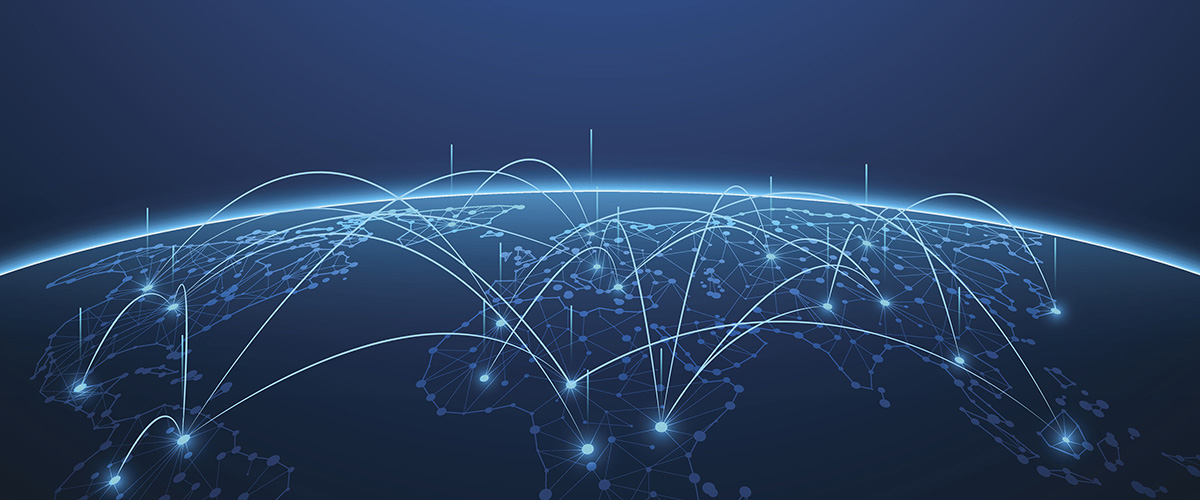













Yorum Bırak